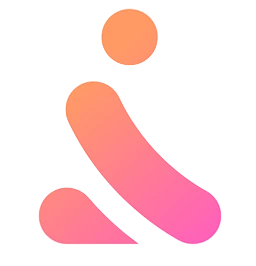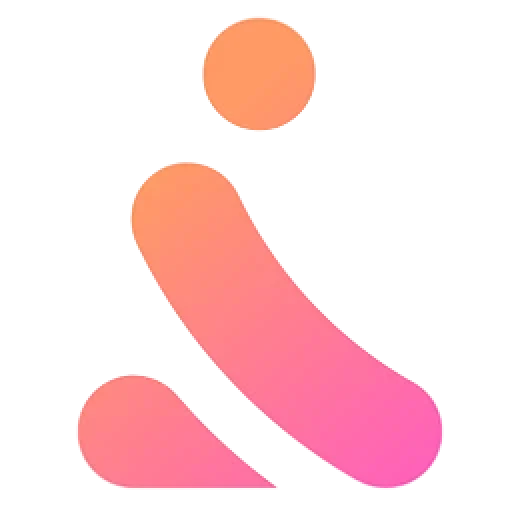Information about your profile
Modifying Your Profile Information
Here’s how you can easily add and modify your profile information:
- Click on the icon at the bottom right of your screen.
- Then go to your profile (where your photo and username appear).
- Click on the three dots.
- Select “Edit my profile.”
- You can then add or modify your information.
- Click on “Save” to save your changes.
Changing Your Email Address
If you need to modify your registered email address on Sajda and don’t have access, we can make the change for you. To verify your identity, we may ask you to send proof of identity. This is to protect you from unauthorized updates to your account.
How to Verify Your Identity
To confirm your identity, please send us one of the following proofs:
- A photo/screenshot of your bank statement showing your recent charges on Sajda.
- A proof of address, such as a utility bill (gas, electricity, water, landline phone) less than 3 months old, showing your name and current address, or a photo/screenshot of your bank statement where your billing address is visible.
- A photo of your credit card used for purchases on Sajda (showing the full name of the cardholder, the last 4 digits, and the expiration date).
How to Change Your Email Address
To change your email:
- Click on your profile and select: “My Settings.”
- Modify your email by clicking on: “Change.”
- Click on: “Send a confirmation email.”
- Open the message received on your current email and press: “Change email.”
- Enter your new email address by clicking on: “Change.”
- You will receive a confirmation message on your new email. Open it and press: “Confirm this email address.”
Note: If you don’t have access to the current email address with which you are registered, send us proof of the ownership of your Sajda account. We will assist you in making the changes.
Changing Your Password
To change your password:
- Click on your profile photo, then: “My Preferences.”
- Click on the “Edit” button next to the “Password” section.
- Enter your current password and your new password.
- Save your changes by clicking on: “Change my password.”
You will receive a password change confirmation on the email address registered with Sajda.
Deleting Your Account
If you decide to leave, here are the steps to delete your account on Sajda:
- Click on your profile photo at the top right of your screen.
- Select: “My Settings.”
- Scroll down and click on: “Delete my account” to finalize the deletion.
If you wish to delete an old account that you no longer have access to, contact us, and we will delete it once we have proof that it is indeed your account.
Visibility of Profile Information to Other Members
The information on your profile (real name, gender, email, age) is not visible to other members. It is secure.
When visiting your profile, members will see:
- Your username.
- Your profile picture.
- What you have written in the “About Me” section.
- Your verified information.
- Your city.
Notifications and e-mails
How do I set up my e-mail notifications?
You can easily set up your e-mail notifications:
- Click on your profile
- Then on My preferences
- Then select Notifications (in the left-hand column)
Click on the button next to each notification you wish to receive (it will then change from grey to blue). Don’t forget that you can also choose the frequency with which you receive these emails.
You can also deactivate them all by clicking on the button next to Authorise e-mail notifications.